Resources
Digital Tools
The SLOBC uses a set of digital tools to support club functions. The following e-mail links put you in touch with a club member(s) that can help you with questions or assist you in using the tools. You can also use the links to report problems or mistakes you encounter. For more information and a list of the people that receive communications when using the following links, go to: https://slobc.org/volunteering/standing.html#digital
Local Bicycle Shops
Many area bike shops offer discounts to SLOBC members. Discounts may not apply to all items. Let them know you are an SLOBC member prior to having the sale written up.
| Bike Shop | Phone | SLOBC Member Discount |
|---|---|---|
| San Luis Obispo | ||
| Art's Cyclery | 805-540-7969 | |
| Cambria Bicycle Outfitter | 805-543-1148 | |
| Foothill Cyclery | 805-541-4101 | 10% - parts & accessories, some exclusions |
| REI - SLO Bike Shop | 805-329-4670 | |
| Wally's Bicycle Works | 805-544-4116 | 10% - parts & accessories |
| Morro Bay | ||
| Red Tail Bikes | 805-225-1010 | |
| Paso Robles | ||
| Cambria Bicycle Outfitter | 805-221-2602 | |
| K-Man Cyclery | 805-237-2453 | |
| Atascadero | ||
| K-Man Cyclery | 805-461-8735 | |
| Arroyo Grande | ||
| Village Bike Shop | 805-489-2621 | 10% - accessories, non-sale items |
| Grover Beach | ||
| Trinity Cyclery | 805-473-8324 | 10% - parts & accessories |
| Santa Maria | ||
| Main Street Cycles | 805-922-5577 | 10% - accessories & clothing |
Bicycle Rentals
| Bike Shop | Phone | Equipment |
|---|---|---|
| San Luis Obispo | ||
| Art's Cyclery | 805-543-4416 | |
| Foothill Cyclery | 805-541-4101 | Road, Gravel, Mountain & E-Bikes |
| Wally's Bicycle Works | 805-544-4116 | All Types |
| Paso Robles | ||
| Paso Bike Tours & Rentals | 805-440-5085 | Hybrid & Road Bikes |
PDF Newsletter Archive: 2007 to 2025
Beginning with 2022 issues were only published in January, April, July and October
Archived newsletters are available as Adobe Acrobat Files (pdf). Download Acrobat Reader.
Newsletter Guidelines
Please consider submitting materials that you would like to share with our members. Review and follow the guidelines to assist the editor in preparing your article for publication.
Articles
- All articles, letters, stories of bicycling experiences, appropriate classified ads, artwork etc. are welcome. The club policy states that the SLO Coaster "shall not contain commercial advertisements, fliers for any cause or ads for other clubs' rides unless approved by the Board."
- The editor reserves the right to edit or reject material.
- Each article is the opinion of its author and does not necessarily represent the opinion or endorsement of the SLOBC or the editor.
- Nothing will be accepted verbally.
- The newsletter will be distributed and archived online—do not submitted material that you do not want to appear online.
Submittal Deadline
- All materials are due no later than 8:00 a.m. on the 15th of the month. Submit materials as early as possible so any problems can be addressed.
- All materials must be emailed to newsletter-editor@slobc.org.
Text Submittal Requirements
- Text may be submitted within the body of an email or as an attachment.
- Text attachments must be in Word (.DOC or .DOCX) or Rich Text Format (.RTF).
- Text should be submitted with minimal formatting using upper and lower case.
- Text should use either Arial or Helvetica as the typeface
- Place a single space between sentences within a paragraph.
- Use bold to indicate emphasis and italic for long quotes or publication names.
- Do not use underline or all caps for emphasis.
- Capitalize the first letter of each word in titles and subtitles.
- Separate paragraphs with a single line – enter one return between paragraphs.
- Text should be checked for spelling and grammar before submittal.
Image Submittal Requirements
- Images must be submitted as separate email attachments – do not embed images in text documents.
- Images must be submitted in JPG, TIFF or PSD (Photoshop) format.
- Do not edit images in JPG format at any time as it will cause loss of quality.
- Images must be a minimum of 700 pixels wide (1024 pixels wide or more is better).
- Final image sizes will be either 700 or 350 pixels wide at 72 pixels per inch.
Newsletter Header Images
Everyone is encouraged to submit images for the header of our newsletter – the SLO Coaster. We are looking for images that relate to the Wildflower Century for January, February and March and the Lighthouse Century for June, July and August. We want images that celebrate the life of the SLOBC for the other six months.
All newsletter header images will be cropped to 700 pixels wide by 300 pixels high. Keep this in mind when you choose an image to submit.
Document Submittal Requirements
- When submitting a document (e.g., poster, flier, etc.) that includes both images and text for inclusion in the newsletter, provide the document in PDF format.
- The PNG format may be used for articles and images acquired from the web.
Editing
- The editor reserves the right to reject material.
- Images will be adjusted, sized and cropped to fit newsletter layout and support quality reproduction.
- Text will be placed and formatted to conform to the newsletter design.
- Feature articles (e.g., Presidents Message, Meeting Minutes, etc.) will receive as little editing as possible.
- General articles (e.g., Reports, News, Announcements, etc.) may be more extensively edited.
Editing will only be done to achieve the following:
- Correct spelling or grammar
- Improved clarity
- Communicate the same meaning with fewer words
- Conform to newsletter layout and style patterns
- Produce consistency & reinforce patterns
- Reduce the occurrence of widows (short lines at the end of paragraphs), Orphans (single lines at the top of columns) and rags (irregular or uneven margins)
- Reduce redundancy within an issue
- Fit content within layout and space limitations
SLOBC Style Guide
Club Name
The club should only be referred to as either the SLOBC or the San Luis Obispo Bicycle Club in all communications. The legal name of the club is San Luis Obispo Bicycle Club Incorporated.
Club Logo

The Webmaster can provide the SLOBC Logo & Seal in various sizes and formats as needed.
Typography
The SLOBC uses Arial/Helvetica (standard Sans Serif typefaces/fonts) for all its digital publications. Helvetica Neue LT Std is the font family used in all print publications.
- Standard text layout is flush left, ragged right – do not center text.
- Separate paragraphs with a single line – enter one return between paragraphs
- Place a single space between sentences within a paragraph.
- Use some combination of text size, bold and or italic to create emphasis and visual hierarchy.
- Do not underline text for any reason except to designate a web link.
- Capitalize the first letter of each word in titles and subtitles.
Letterhead
Download SLOBC Word Letter Template: SLOBC Letterhand Template (.dotx)
Download SLOBC Word
Letter Example: SLOBC Letterhead Example (docx)
Standard Colors
The following are our standard colors shown in HEX versions.
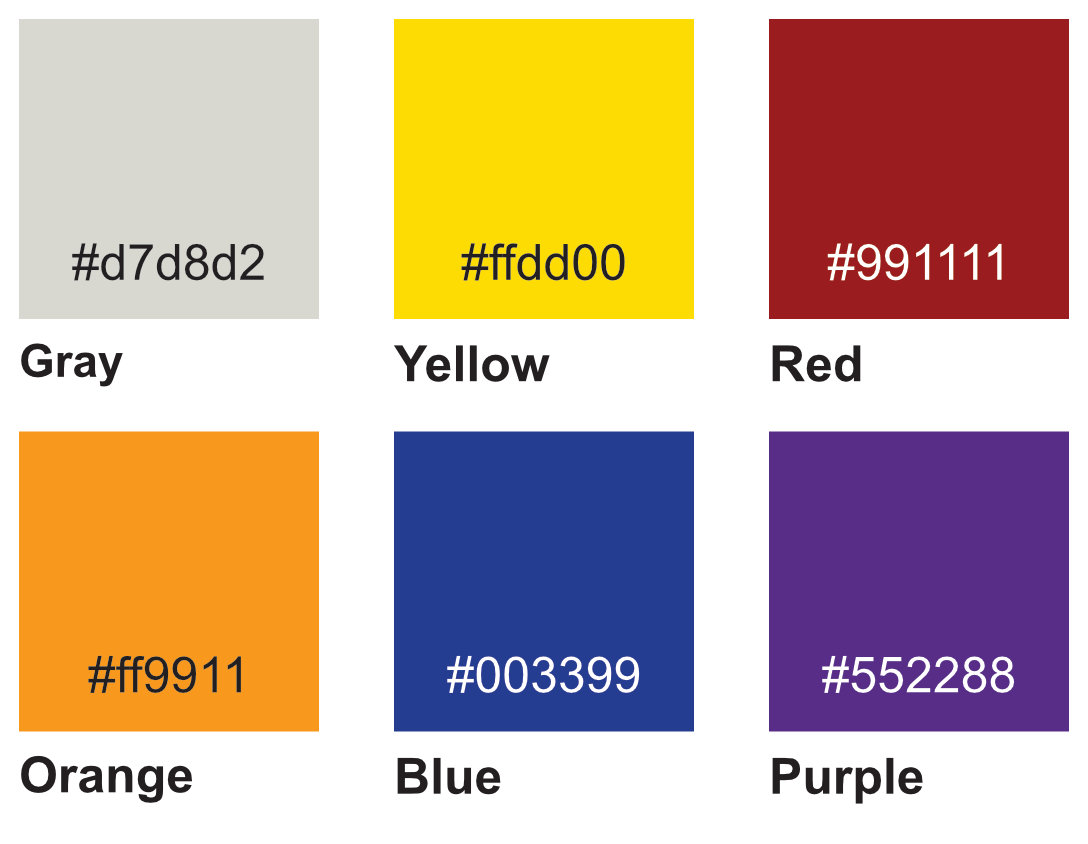
Color Specification Table
| Colors | CMYK Print | HEX Digital |
|---|---|---|
| Bike Logo Gray | C50, M50, Y50, K10 | #827572 |
| Light Gray | C15, M11, Y15, K0 | #d7d8d2 |
| Yellow | C0, M20, Y100, K0 (#ffcb05) | #ffdd00 |
| Red | C25, M100, Y100, K0 (#c1272d) | #991111 |
| Orange | C0, M50, Y100, K0 (#f7941d) | #ff9911 |
| Blue | C100, M90, Y5, K0 (#233f93) | #003399 |
| Purple | C80, M100, Y5, K0 (#5d2e8b) | #552288 |
Note: The HEX specifications are simplified when possible. The HEX numbers following the CMYK specifications are as close as HEX can get to the CMYK color.
Base ClubExpress Text Element Settings
Apply the following base settings to any ClubExpress email text element.
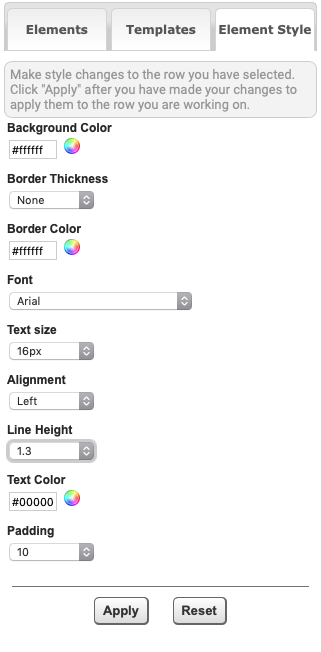
Adding Text to a ClubExpress Text Element
You can enter text directly into a text element. Navigate to the desired text block. Click on the Pencil tool and then click in the Text Editing window and start typing. Make changes within the Text Editing window to create headings, emphasis, links, etc.. Use line feed/return to create vertical space between paragraphs.
Pasting Text into ClubExpress
Text may come to you in a variety of forms. Use the following process to transfer text into an email text block/element.
- Print a copy of the original document as a guide during the creation of the email.
- Highlight the text in the original digital document to select it
- Copy the selected text
- Navigate to the email element/text block into which you want to add the text
- Click on the Pencil tool to open the element's Text Edit window
- Place cursor where you want the new text to appear OR Select the exiting text to be replaced
- Choose Edit > Paste and Match Style from the browser’s menu
- Click Save to close the Text Edit window
- Click Save and Continue at the bottom of the page to save your email
- Proceed to make formatting changes within the element – titles, links, returns, soft returns, etc
- Always click Save and Continue after any changes
- Click on Preview Email at the top of the window to check progress
- Check that links work in preview mode
- Click on Send Test(s) button at the bottom of the window, enter your email address and click Send Test(s). This is an important last step to see how the email will look like when delivered.
